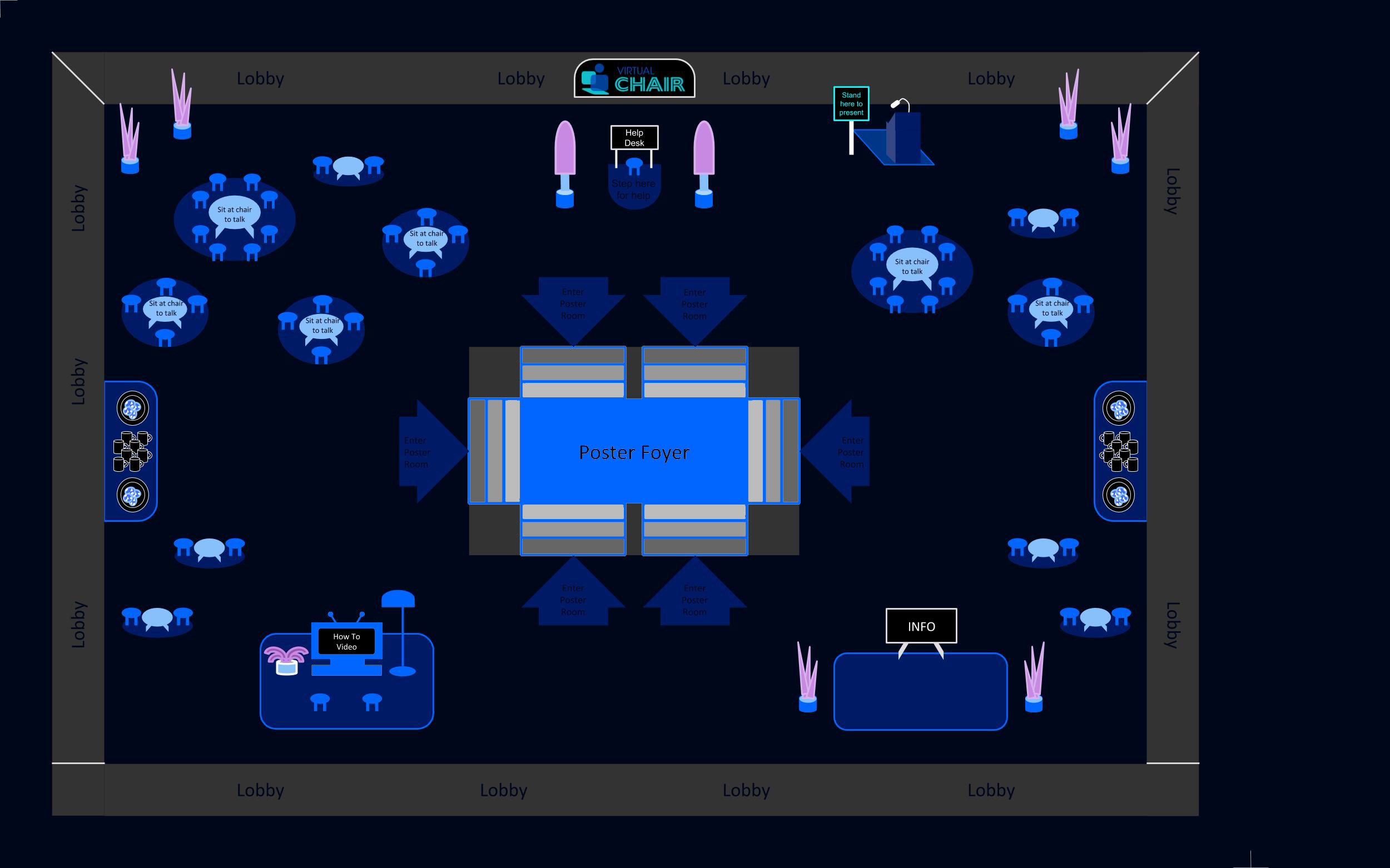Virtual Chair/Gather Space: Instructions, Tips and Tricks
- Virtual Chair is supported on Microsoft Edge, Firefox and Google Chrome on web browsers only (not mobile)
- Clients should not be on VPNs or “private” browsing; this will limit certain functionalities. If you are using a VPN anyway, make sure it’s set to allow/support Gather.town
- There are three main areas in our event space: Lobby (with discussion tables), Plenary Room (where all the talks will be happening) and Poster Session Room.
- You can only move through the space by using the arrow keys (yes, like in old-school video games).
- If you are unable to move avatar: ensure keyboard focus is not in the Chat (click on Gather map to resolve)
- If you are unable to stop moving avatar: exit Gather and re-enter (refresh browser).
- Don’t stand in doorways; it blocks others. And if you get stuck in traffic, hold down the ‘G’ key to turn into a ghost and walk through the avatars that are blocking your way.
- Enabling ghost mode (by holding down G) will also allow you to walk through people and share chairs at discussion tables (during Breakout Sessions).
- While in Plenary Room: much like a conference in real life, your avatars should take a seat (position yourself on a chair). Each seat serves as a private space. As long as your avatar is in a seat, there will be no interruptions from other avatars.
- If you want to join discussion table that is already full: hold and press G to position your avatar on top of another avatar. Release the key to join the discussion.
- To zoom in and out: press and hold Cmd/Ctrl while clicking + or –
- Enlarge videos by clicking on them (including videos of people you’re talking to).
- Looking for a specific person? Use the Person Locate feature (right-click their name in attendee list).
- If you are having bandwidth issues, try turning off your or others’ videos by clicking on the video camera icon superimposed on the video (it won’t impact the views of others). Similarly, if someone’s background noise is disturbing you, you can mute them (again without impacting whether others can hear them).
- If you are having trouble navigating, refresh the browser window first. If that does not work, click on your avatar and “respawn”.
- If you are having a problem with loading the Gather Town page (the background stays blank/white and the avatar can’t move) go to Settings and press “respawn” to fix it
- Use “room chat” during the event to talk to everyone in the room.
- Curate a “friends” list by private chatting with people; they will appear in your chat list thereafter.
- Bring your virtual dance shoes and try dancing by pressing and holding ‘z’! No one has two left feet in Virtual Chair. You’re encouraged to use this feature to “applaud” for presenters, as well.
For a short instructional video, please click here.